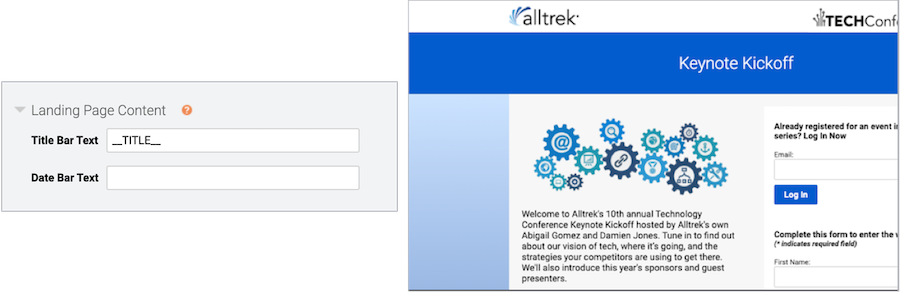# Customize the event title and date | Bar layouts
By default, the registration page includes the event title in the title bar and the event date and time and a calendar reminder button in the date bar. You can change the bar colors and update the text displayed. You can also hide the title bar, date bar, or both.
Jump to: [Set the bar colors](#bkmrk--2) | [Change the bar text](#bkmrk--3)
# Set the bar colors
Customize the colors of the title and date bars to match your brand.
**To set the bar colors:**
Go to the Player & Branding tab. Open **Advanced Branding** and for the:
- Title Bar, set the Highlight Color
- Date Bar, set the Date Bar Color
The Highlight Color also sets the color of the buttons on the registration page and the buttons and tabs on the event window. To learn more, see [Buttons, tabs, and title bar color | Bar layouts](https://help.webcasts.com/books/branding-customization/page/buttons-tabs-and-title-bar-color-bar-layouts "Buttons, tabs, and title bar color | Bar layouts").
**Note:** The text color is automatically set to white or black, to contrast with the bar color. If you select a dark color, the text is white. If you select a light color, the text is black.
This example shows the title bar and date bar colors on the registration page.
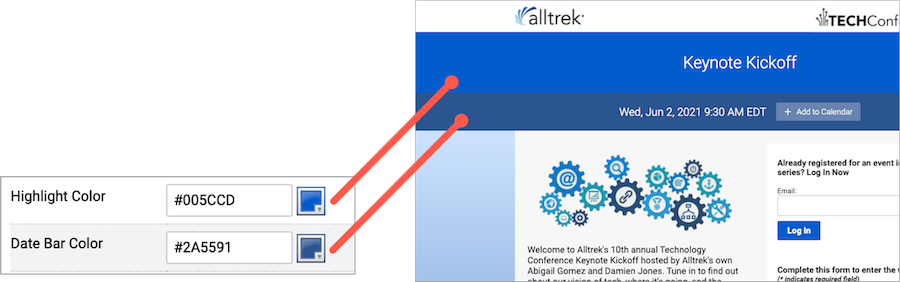
# Change the bar text
The registration page automatically displays the event title in the title bar and the date and time, and calendar reminder button in the date bar. This information is included by the \_\_TITLE\_\_, \_\_DATE\_\_, and \_\_REMINDERBUTTON\_\_ auto-fields. The benefit of auto-fields is that they automatically update when you make any changes to your event title or date on the Event Settings tab.
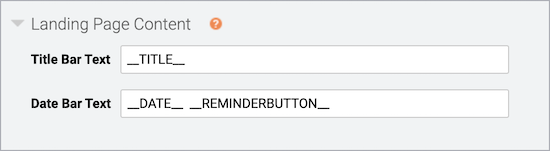
You can:
- Edit the text and provide additional event details or manually change the date and time
- Rearrange the auto-fields or include other auto-fields
- Hide the title bar or date bar by removing the text
For example:
- If you'd like to allow attendees to register for a Simulated Live event before scheduling a broadcast, you can update the event date and time to reflect the planned broadcast date.
- The original broadcast date and time are displayed on Live event replays. After the Live event, you can remove the date bar to avoid confusing attendees.
**To change the text:**
Go to the Registration tab. Scroll to the Customize Landing Page Content section and open **Landing Page Content**.
This example shows the registration page without a date bar. (Date Bar Text is empty.)