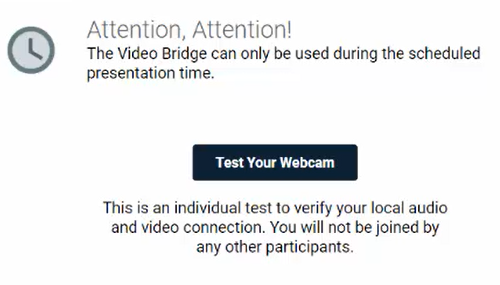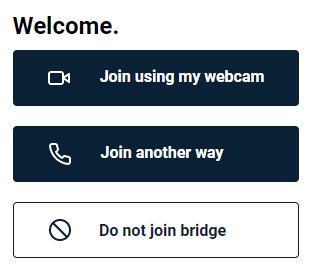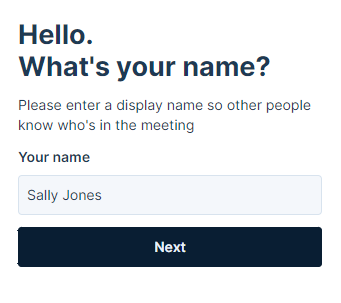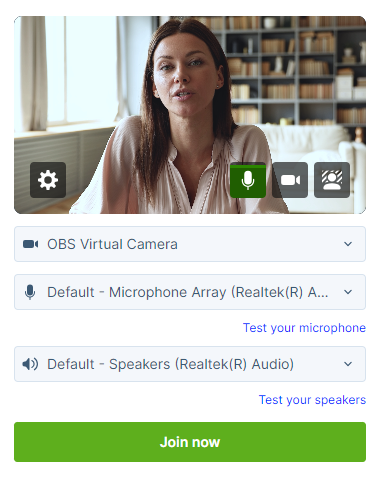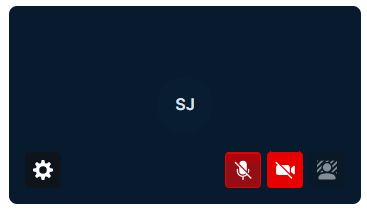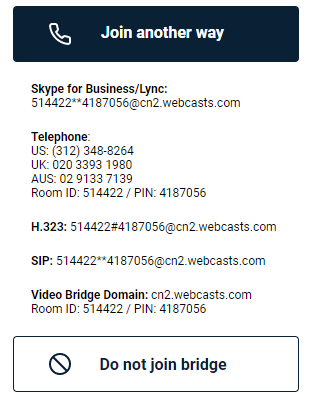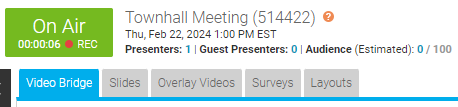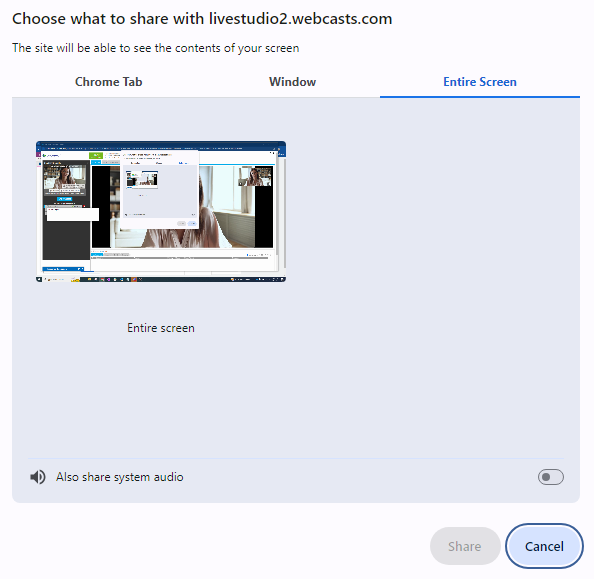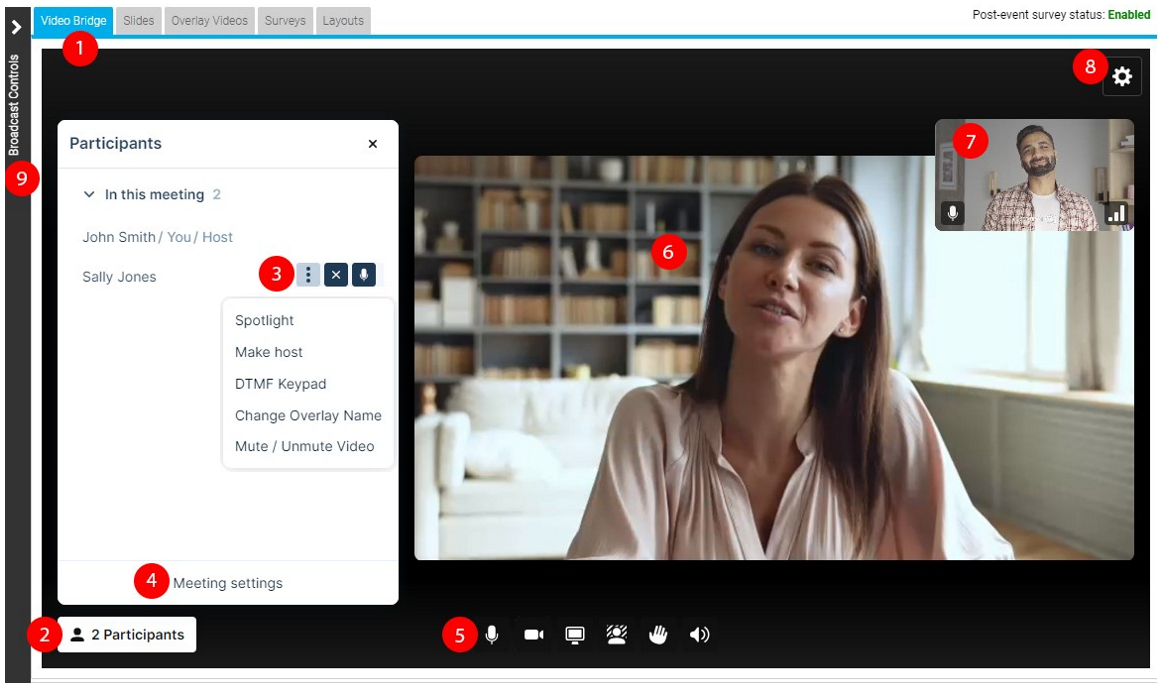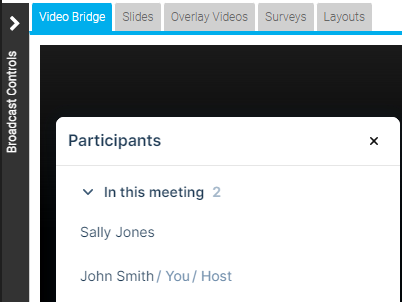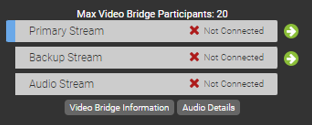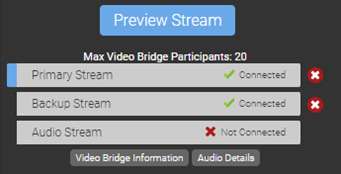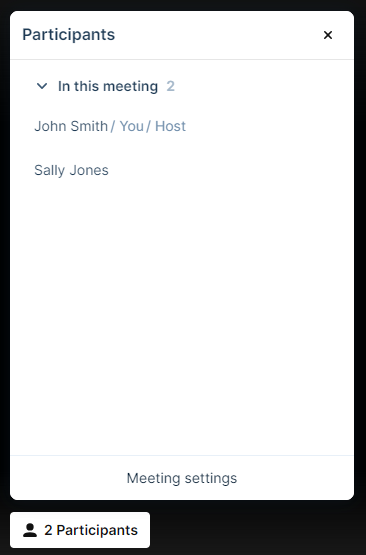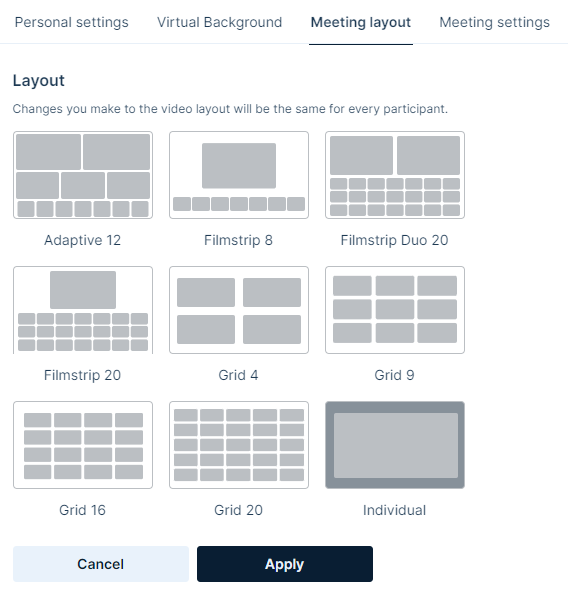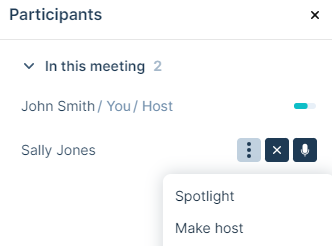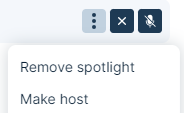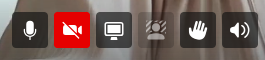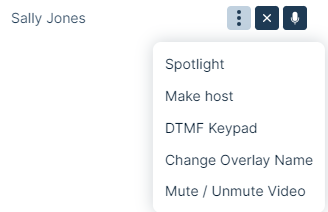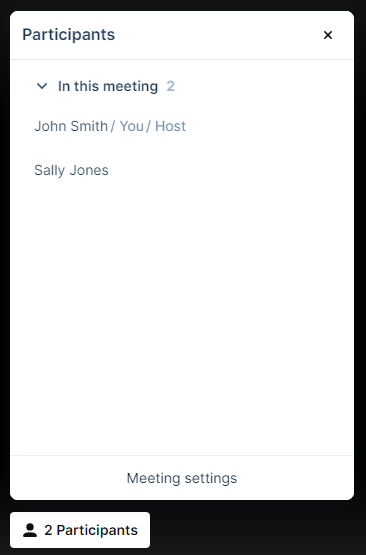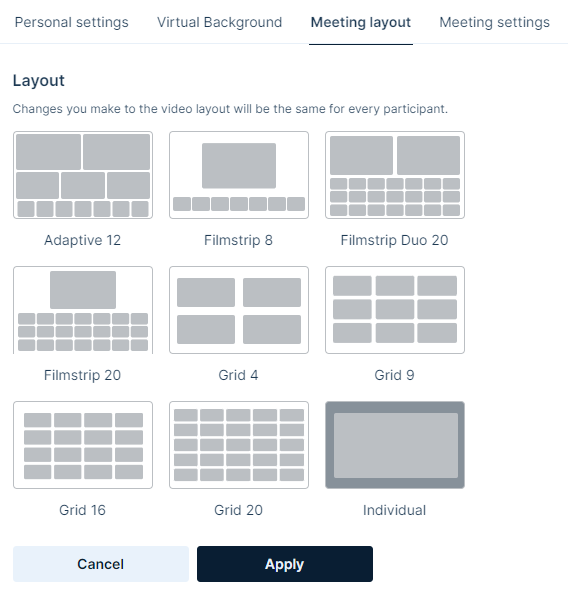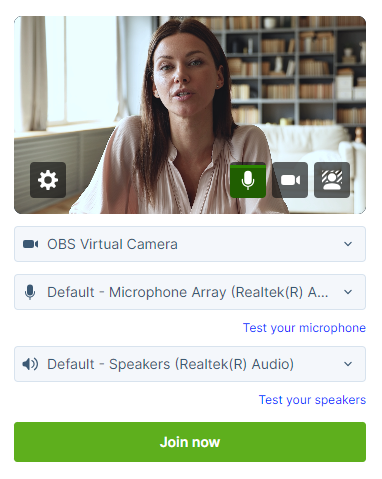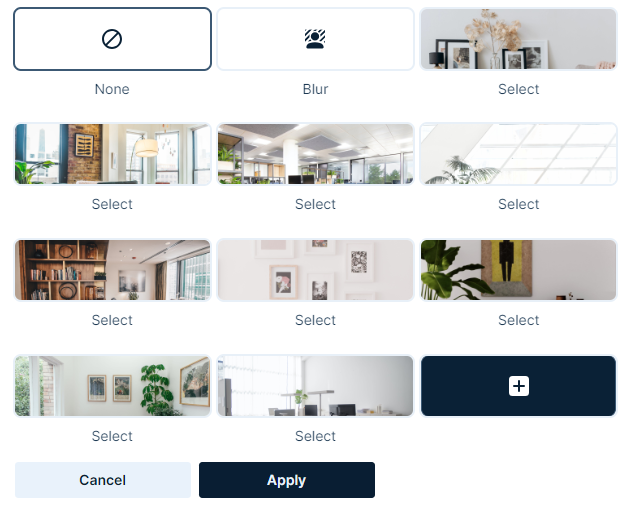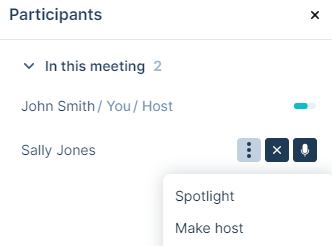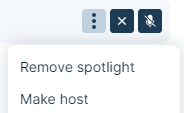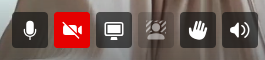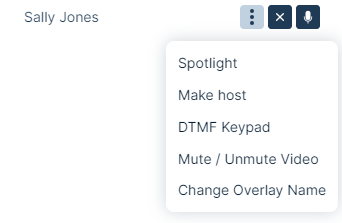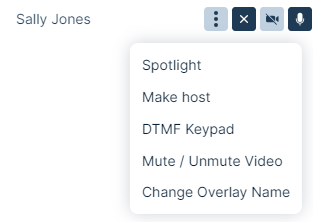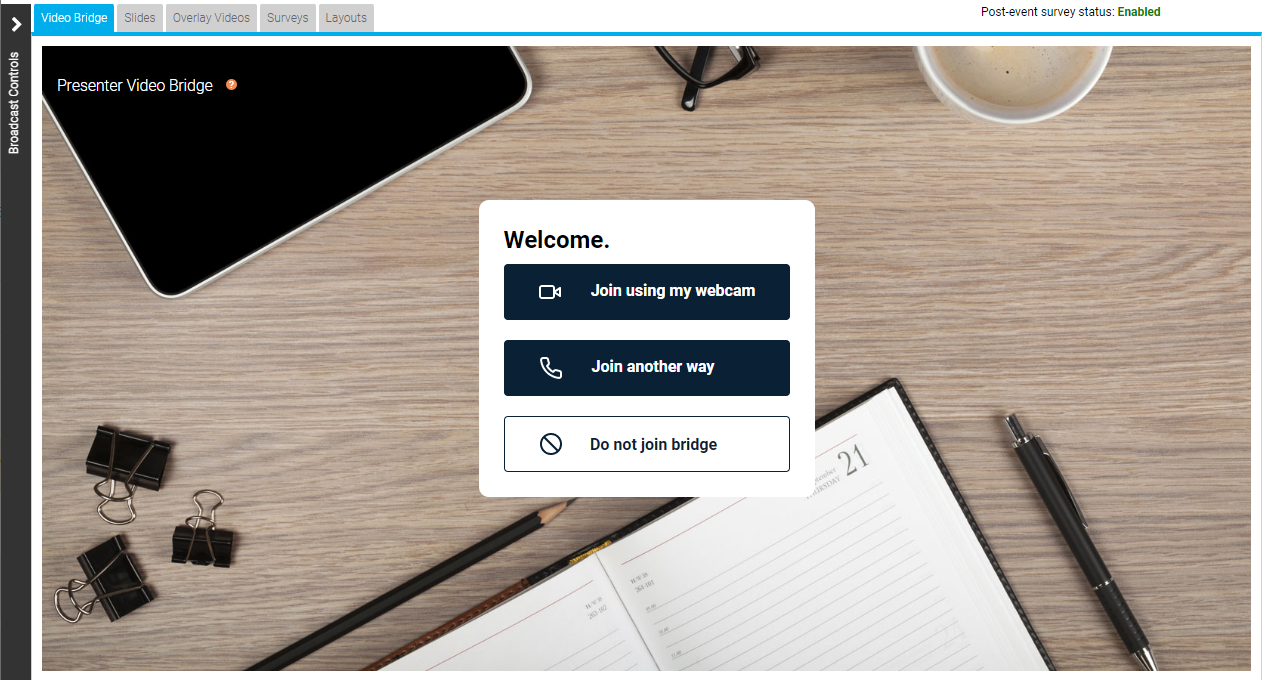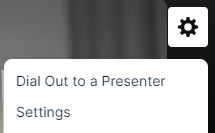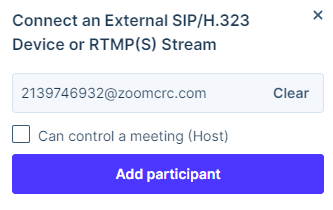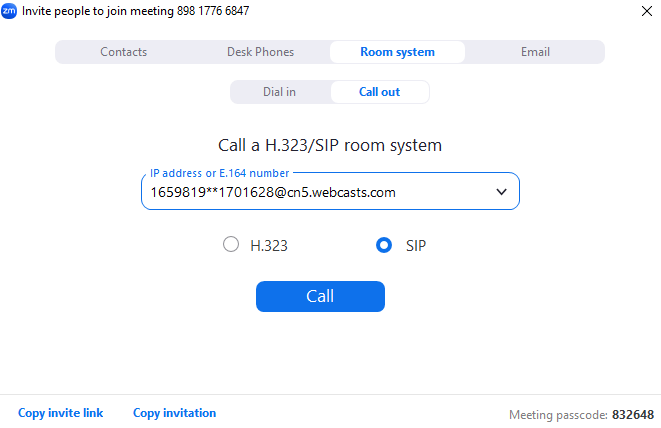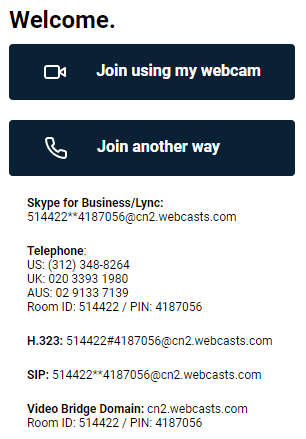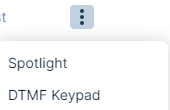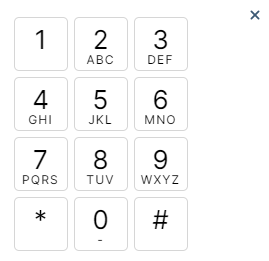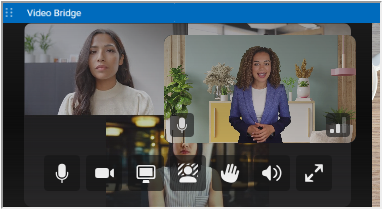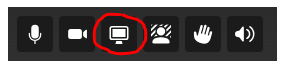Video Bridge Updates - New!
These help articles will cover using the Video Bridge acquisition to deliver your live events.
- Video Bridge Guide for Presenters and Guest Admins
- Video Bridge Overview (Moderators)
- How do I broadcast using the Video Bridge?
- About Presenter Webcam Layouts
- Change the Presenter Webcam Layout on the Video Bridge
- Adding Virtual Backgrounds on the Video Bridge
- Spotlight Presenter Webcams on the Video Bridge
- Hiding Presenters from Appearing on the Video Bridge
- Video Bridge Integrations - Zoom
- Help Video - Testing a Video Bridge Connection
- Help Video - Video Bridge Training for Guest Speakers
- Help Video - Video Bridge Training for Administrators/Hosts
- Video Bridge Tab Mini-View
- Screen Sharing on the Video Bridge
Video Bridge Guide for Presenters and Guest Admins
A Video Bridge allows presenters to connect to an event and broadcast from different camera sources and locations. As a presenter, you will join the event from your computer and connect the video source that you'll use to speak to the audience. Often this is a webcam, but you can also broadcast and present from a video conferencing system, Skype for Business, or a telephone (where you're not on camera).
Use this guide to learn how to test your system and connect to the Video Bridge. This guide contains the following topics:
- System Requirements
- Test your System
- Connect to the Video Bridge
- Connect using Another Source
- Navigate the Video Bridge
System Requirements
All presenters and venues must meet the following minimum system requirements:
- Operating system - Windows 11, Windows 10, Windows 8.1+ Pro, macOS 10.14+
- Processor - Intel Core i5 3.0GHz or equivalent
- RAM - 4GB
- Internet connection - A dedicated and hardwired high-speed connection of 1.5 Mbps+ (upload and download). We do not recommend using a Wi-Fi connection since it is prone to dips in bandwidth that can negatively impact your video connection.
- Internet Browser - Chrome (latest version), Firefox (latest version), Microsoft Edge (latest version)
Note: Firefox does not support screensharing. - Webcam - High quality or HD webcast (for example, Logitech C920)
- Microphone - Headset microphone or webcam mic with built-in noise-cancelling
Note: If you are using a microphone, use headphones or earbuds to prevent feedback from your computer speakers.
Before the event, presenters and venues must also:
- Plug in their computers. Do not run an event on battery power.
- Disconnect from the VPN.
Test your System Before the Event Starts
It's important that you make sure your system is compatible before the event begins to identify and resolve any issues. At least 48 hours before the event, join the Live Studio and run a diagnostic on your system with the network and equipment you plan to use on the day of the event. This checks the quality of your audio and video connections.
You should have received an email with login details and a link to the Guest Admin or Guest Presenter Access site. The Guest Admin site includes a button that lets you enter the Live Studio.
To test your webcam and microphone:
- Sign in to the Guest Admin site and click Live Presenter Studio.
- In the Live Studio, click Test your webcam.
- Enter your name and click Next.
- Select the Microphone, Camera, and Audio Output sources you will use during the event. Confirm that the microphone volume level and webcam preview work properly. Click Test your speakers to make sure you can hear the event audio during the event.
- Click Join now and follow the guided connection test instructions.
The test records a short clip of your audio and video and plays it back to you. Make sure the video plays clearly, without feedback or echo. If it does not record correctly, there could be a network connection issue. Check that you have a wired (LAN) connection to the internet and that it is active.
If you have any issues, run the test again. If you continue to have issues, contact support or your event host.
Connect to the Video Bridge
To join the Video Bridge:
- Sign in to the Guest Admin site and click Live Presenter Studio.
- Click Join using my webcam.
- Enter your name and click Next.
- Select the Microphone, Camera, and Audio Output sources you want to use for the broadcast using the available dropdowns. Confirm that webcam preview work properly and that your microphone audio is being registered on the microphone icon in the webcam preview window. Click Test your speakers to make sure you can hear the event audio during the event.
If you are a technical assistant or moderator who will not speak or appear on camera, use the microphone icon or camera icon in the lower right of the video preview to mute your microphone or turn off your webcam.
- In the lower right of the video preview, click on the person icon to add a blurred or virtual background to your video stream.
-
Click Join now.
Note: The Video Bridge utilizes UDP/TCP RTP Media Traffic over ports 4000-5000 to connect a webcam. If a presenter’s connection to the Video Bridge is blocked by their network, the system will automatically failover to use TCP 443 (HTTPS).
This failover is intended for presenters behind on a restricted network to ensure a connection can be made. However, TCP media is often subject to a noticeable delay and synchronization issues between audio and motion, as well as a delay on content share streams. It's always better to use a UDP/RTP connection whenever possible. For that reason, it is recommended that presenters disconnect from VPN before presenting. It is also recommended to test your system in advance to ensure there aren’t any issues connecting on the live event.
Connect to the Video Bridge using Another Source
If you are not able to connect to the Video Bridge, are experiencing issues with your audio/video stream on the Video Bridge due to a connection or network issue, or prefer to join from another source, the Video Bridge has additional connection options.
To join the Video Bridge:
- Sign in to the Guest Admin site and click Live Presenter Studio.
- Click Join another way.
- You will options to connect via Telephone, Skype for Business/Lync, or Video Conferencing Unit using H.323, SIP or a video Bridge Domain. Follow the instructions listed below to connect.
Navigate the Video Bridge
Live Studio Layout
Once connected to the Video Bridge, presenters will be able to see and communicate with other presenters on the Video Bridge. In addition to the Video Bridge, you may see tabs along the top of the Live Studio that provide access to Slides, Overlay Videos, Surveys and other content on your event. Please confirm with the Event Host your responsibilities during the presentation.
Once the event begins, you'll see "On Air" at the top of the window to confirm you are live to viewers. You can now speak, advance slides and use other controls for the event.
Video Bridge Controls
At the bottom of the Video Bridge window, each presenter has buttons to control their connection: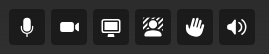
- Click on the microphone button to mute your audio.
- Click on the camera icon to hide your camera from displaying to viewers. These local controls can be toggled on/off during the event as needed.
- Click on the monitor icon to share your screen with viewers at any time during the event.
- Click on the person icon to add a blurred or virtual background to your video stream.
- Click on the hand icon to raise your hand if you'd like to notify the event moderator or other speakers of your desire to talk.
- Click on the speaker icon to mute the audio from Video Bridge.
Note: If you do not see the option to share your screen, please make sure you are using a supported browser. Contact Support for additional help.
Screensharing
When sharing your screen, a pop-up window will appear allowing you to select what content you want to share. Select one of the tabs along the top: a Chrome Tab, Window (or application), or your Entire Screen.
Under the selected tab, choose one of the available options and click Share to make your screen share active to viewers.
Note: When sharing your Entire Screen or a Chrome Tab, use the "Also share system audio" toggle share your computer's audio along with your screen.
Once active, viewers will see the selected screen share application, a small window in the top right with the camera for the presenter sharing their screen, and a shared audio feed from the video bridge. Presenters should minimize their Live Studio and begin their screen share. Once complete, click Stop Sharing to end the screen share.
Video Bridge Overview (Moderators)
| Number |
Feature |
Description |
| 1 | Live Studio tabs |
Controls for different aspects of the event are grouped into tabs. Click the Video Bridge tab to manage your own webcam and audio, select a webcam layout, and to manage presenter webcams and audio. Controls for Slides, Surveys, Overlay Videos, and other content you uploaded to the event are displayed in their own tabs next to the Video Bridge tab. |
| 2 | Presenter List | The moderators and presenters who are connected to the Video Bridge. Click on the Participants text to display (or hide) the Participant panel. |
| 3 | Presenter options |
Hover over each presenter on the Participant list to display a list of options. Use the microphone button to mute the presenter's mic, use the "X" button to remove a presenter, or use the settings button to display a list of additional options. Available options:
|
| 4 | Meeting settings |
Access options to control personal and meeting settings. Click on the Meeting settings text in the Participant panel to access the available options. On the Meeting settings tab:
On the Meeting layout tab:
On the Virtual Background tab:
On the Personal settings tab:
|
| 5 | Local presenter controls |
Presenters can use the available options to control their connection to the Video Bridge. Available options:
|
| 6 | Active speaker(s) |
The webcam of the presenter who is speaking. Voice-activated camera switching is used to highlight the webcam of the presenter who is speaking (and recent speakers when using multiple frame layouts). To choose whose webcams are on stage, review this article: Spotlight Presenter Webcams on the Video Bridge. |
| 7 | Your webcam view | A live view of your webcam. Hover over the window to access a button in the top right of the window to hide your self-view. |
| 8 | Advanced Video Bridge settings |
Additional options for Advanced Video Bridge events. Click the gear icon to access the advanced settings menu. Available options:
|
| 9 | Broadcast Controls |
Controls to connect the Video Bridge and start/end the event. Access the Broadcast Controls using the > icon access the options to manage the event. For instructions on connecting a Video Bridge and starting/ending the event, review this article: How do I broadcast using the Video Bridge? |
How do I broadcast using the Video Bridge?
Once presenters have joined the Video Bridge and you are ready to start your event, use the Broadcast Controls section to connect and start your event. Click on > icon next to the Broadcast Controls text in the top left of the Live Studio to access the controls.
Click on the green arrow icons next to the Primary Stream and Backup Stream to connect the Video Bridge for delivery.
You will see Connected text to confirm when the Video Bridge has been connected. Click Preview Stream to preview the Video Bridge and prepare to start your event.
A preview of the Video Bridge stream will load in the Broadcast Controls window above. You will also see the status indicator set to Stand By at the top of the Live Studio, which indicates you are connected and ready to go live.
Click Start Webcast to go live to your audience. The status indicator will update to On Air and the timer below will display how long you have been live to viewers.
Once the event concludes, click End Webcast below the Broadcast Controls window to end the presentation.
About Presenter Webcam Layouts
On the video bridge, you can choose how you want to arrange presenter webcams and which presenters to display to the audience during the Live event. This article introduces instructions on how to access Layout, the available Layout options, and details on how to spotlight an individual presenter and how you hide presenters from appearing to the audience.
Important: To see the video bridge and interact with other presenters, you must join with a webcam. Presenters who select I will not be appearing on camera won't be able to see or hear presenters who have joined the video bridge.
This guide contains the following topics:
- Presenter Webcam Layouts
- How the Video Bridge Fills the Stage
- Voice-Activated Camera Switching
- Prioritizing Presenters on Stage
- Hiding Presenters on Stage
Presenter Webcam Layouts
Presenter webcam layouts control the number of presenters on stage and how their webcams are arranged. By default, the event shows one presenter - Individual layout. You can change this layout before the event begins and at any time during the Live event. To access Layouts, click on the Participant text to access the Participant list. Then click on the Meeting settings text at the bottom of the participant list.
Along the top of the pop-out window, click on the Meeting Layout tab.
Layout options include:
- Adaptive: Displays up to 12 presenters in a dynamic layout feature different size frames. This layout uses AI to automatic adjust the layout and camera views based on speaking order, speaker engagement and microphone muting.
- Filmstrip: Displays up to 8 speakers with one large frame or up to 20 speakers in two different layouts, allowing for one or two large frames. Additional presenters appear in a filmstrip below the large frames.
- Grid: Displays up to 4, 9, 16, or 20 presenters in equally-sized frames.
- Individual: displays one presenter at a time. This is the default layout.
- Speaker: Displays 10, 13, or 20 presenters in a variety of layout option combining large and small frames.
Select on a layout option and click Apply to enable it on your event.
How the Video Bridge Fills the Stage
The frames in the layout are initially filled in the order that presenters join with a webcam. The number of available spots on stage depends on your selected layout. The Video Bridge doesn't set aside empty frames; instead it adds frames as needed, for each presenter.
Note: If a presenter joins with a webcam and then turns off their webcam, they will be hidden from display in the selected layout.
- By default, the Individual webcam layout is selected and the first presenter who joined is displayed on stage.
- In Grid layouts, frames are filled from left to right, one row at a time. Once a row is filled, a new row starts below the previous one. The first presenter to join with a webcam is in the top left frame.
- In Filmstrip layouts, the first one (or two) presenters who joined are displayed in the large frames, and remaining presenters fill the filmstrip from left to right, in the order they joined. Like grids, a new row starts once the first row is filled. The filmstrip has seven frames per row. The 20-presenter filmstrip has three available rows.
- In Speaker layouts, the first one (or two) presenters who joined are displayed in the large frames, and remaining presenters fill from left to right, one row at a time.
- In Adaptive layout, the first two presenters who joined are displayed in the large frames, the next three presenters will appear in medium size frames, and the remaining presenters appear in small frames.
That's the initial order. Now let's look at voice-activated camera switching.
Voice-Activated Camera Switching
Voice-activated camera switching tracks when presenters speak and keeps a history of most to least-recent speakers. It uses this information to adjust who is on stage and makes sure the active talker is visible. This varies depending on the webcam layout you select.
When there are more presenters than spots available, other presenters remain off-stage until they speak. Then, voice-activated camera switching moves them to the stage, bumping another presenter off.
- In the Individual layout, the active talker replaces the presenter that spoke previously.
- In Grid layouts, presenters remain in their own frames while speaking. If an off-stage presenter speaks, that presenter moves to the grid, replacing the presenter who spoke least recently, no matter where they are in the grid.
- In Filmstrip layouts, the active talker is displayed in a large frame above the filmstrip. In the two-frame layout, the large frames show the active talker and the presenter who spoke immediately before. The filmstrip shows a history of presenters who have spoken, left to right from most to least recently.
- In Speaker layouts, the active talker is displayed in a large frame. In the two-frame layout, the large frames show the active talker and the presenter who spoke immediately before. The additional frames shows a history of presenters who have spoken, left to right from most to least recently.
- In the Adaptive layout, the large frames show the active talker and the presenter who spoke immediately before. The additional frames shows a history of presenters who have spoken, top-to-bottom and left-to-right from most to least recently.
When a person in the filmstrip or speaker layouts speaks, they move to a large frame and the person previously in that frame moves to the first spot in the filmstrip, shifting other presenters to the right. In the two-frame layout, the presenter in the large frame who spoke less recently is replaced.
Prioritizing Presenters on Stage
The Spotlight feature can be used to pin a presenter to the large frame in a layout whether they are speaking or not. To do so, hover over a presenter in the Participant list and click on the settings button. In the settings menu, select the Spotlight option.
Multiple presenters can be Spotlighted if required. This can be used for layouts featuring two (or more) large frames. Spotlighted speakers will appear in the order the Spotlight was added.
Note: You will need to return to this menu to remove the Spotlight when you no longer want the presenter to be pinned to the layout.
Hiding Presenters on Stage
If you want to hide a presenter from appearing in the video stream, their camera needs to be disabled. Presenters can hide their camera locally using the camera icon along the bottom of the Video Bridge.
Administrators can hide any presenter's camera themselves using the setting icon next to each presenter in the Participant list and clicking Mute/Unmute Video.
Note: Presenters will need unhide their camera when they would like to appear on video again.
Change the Presenter Webcam Layout on the Video Bridge
Change the webcam layout to display more presenters during the Live event. By default, the Individual layout is selected and displays the active talker to the audience. You can change this layout before the event begins and switch layouts any time during the Live event. To learn more about presenter webcam layouts, see About Presenter Webcam Layouts.
Voice-activated camera switching is used to displays the active speaker (and recent speakers when using the Grid or Filmstrip layout). To display specific presenter webcams to the audience, see Spotlight Presenter Webcams on the Video Bridge.
Note: Only moderators can change the presenter webcam layout. To allow a presenter to change the webcam layout, promote them to a moderator.
To change the presenter webcam layout:
- On the left side of the Video Bridge, click on the Participant text to display a Participant list.
- At the bottom of the Participant list, click on the Meeting settings text.
- In the pop-out window, click on the Meeting Layout tab at the top to display a list of available layouts.
Layout options include:
- Adaptive: Displays up to 12 presenters in a dynamic layout feature different size frames. This layout uses AI to automatic adjust the layout and camera views based on speaking order, speaker engagement and microphone muting.
- Filmstrip: Displays up to 8 speakers with one large frame or up to 20 speakers in two different layouts, allowing for one or two large frames. Additional presenters appear in a filmstrip below the large frames.
- Grid: Displays up to 4, 9, 16, or 20 presenters in equally-sized frames.
- Individual: Displays one presenter at a time. This is the default layout.
- Speaker: Displays 10, 13, or 20 presenters in a variety of layout option combining large and small frames.
- Click Apply to change the layout.
Adding Virtual Backgrounds on the Video Bridge
Virtual and blurred background are available to presenters connecting their webcam to the Video Bridge. Virtual backgrounds can be added before joining the Video Bridge or after connected to the Video Bridge. Follow the instructions below to include a virtual background on your video: This article also includes best practices for virtual backgrounds.
Adding a Background Before Joining the Video Bridge
Before you join the Video Bridge, a virtual background can be selected. In the lower right of the video preview, click on the person icon to add a blurred or virtual background to your video stream.
In the pop-up window, you will see a preview of your video stream and a list of available options below. Select:
- None to use your existing background.
- Blur to use a blurred background.
- One of the available virtual background images.
- The + icon to upload an image to be used as a custom virtual background.
Click Apply to add the selected background to your video stream. Click Cancel to discard changes and use your current background.
Changing Backgrounds When Connected to the Video Bridge
After you join the Video Bridge, you will be able to manage your background at any time throughout the event. Click on the person icon to add a blurred or virtual background to your video stream.
In the pop-up window, you will see a preview of your video stream and a list of available options below. Select:
- None to use your existing background.
- Blur to use a blurred background.
- One of the available virtual background images.
- The + icon to upload an image to be used as a custom virtual background.
Click Apply to add the selected background to your video stream. Click Cancel to discard changes and use your current background.
Virtual Background Best Practices
Virtual Backgrounds require significant local processing, which could affect the performance of your machine. If there are noticeable audio or video quality issues while using Video Bridge, try disabling the Virtual Background effect. Below are best practices for using virtual backgrounds. Following these guidelines will produce the best quality video:
Setup
- Use good lighting to ensure you and your background are clear and well lit.
- Use a solid-colored background (screen, wall or curtain) or simple background (no art, shelves or objects).
- If available, use a green screen or blue screen for the best results.
- Wear clothing that contrasts with your background. High contrast will make it easier to distinguish you and from your background.
- Use a wired ethernet connection (rather than wifi) for the fastest and most stable connection.
- Restart your computer before the event and close any unneeded programs and applications to optimize your computer's performance.
Video Bridge Layouts
- Using a virtual background will decrease the presenter's video resolution to maintain smooth frame rates across varying types of connections.
- When displayed full screen for high resolution events (720p+), you may see an impact to the quality of their video quality. If so, it is recommended to display these presenters in a multi-camera layout for the best results.
Custom Background Images
For custom virtual background images, we recommend images using the following minimum specs:
- Resolution: 1920x1080
- File Type: JPG
- File Size: 1 MB
Troubleshooting
If the virtual background option does not appear, this is may due to a browser setting. Please enable your browser's hardware acceleration, which allows for smoother browsing, audio/video streaming, and overall experience.
- For Chrome: Visit Menu > Settings > System and ensure the Use graphic acceleration when available is enabled. Restart your browser and rejoin the Live Studio.
- For Edge: Visit Menu > Settings > System and performance and ensure the Use graphic acceleration when available is enabled. Restart your browser and rejoin the Live Studio.
Spotlight Presenter Webcams on the Video Bridge
Voice-activated camera switching is used by default to control which cameras appear to the audience.
The Spotlight feature can be used to pin a presenter to the large frame in a layout whether they are speaking or not. To do so, hover over a presenter in the Participant list and click on the settings button. In the settings menu, select the Spotlight option.
Note: You will need to return to this menu to remove the Spotlight when you no longer want the presenter to be pinned to the layout.
Multiple presenters can be Spotlighted if required. This can be used for layouts featuring two (or more) large frames. Spotlighted speakers will appear in the order the Spotlight was added.
To learn more, see About Presenter Webcam Layouts.
Hiding Presenters from Appearing on the Video Bridge
If you want to hide a presenter from appearing in the video stream, their webcam needs to be disabled. If a presenter's camera is disabled, their video will not be visible and they will not appear in the selected layout.
Presenters can hide their camera locally using the camera icon along the bottom of the Video Bridge.
Administrators can also hide any presenter's camera themselves. Hover over a presenter in the Participant list and click on the settings button. In the settings menu, click Mute / Unmute Video to hide their camera.
When a presenter's camera is muted, you will see a muted camera icon next to their name to confirm. When you would like to display their camera again, you will need to return to the menu and click Mute / Unmute Video.
Note: An administrator's mute/unmute camera controls operate independently from a presenter's local controls. If a presenter mute's their camera locally, an administrator can't unmute them and vice versa.
Video Bridge Integrations - Zoom
The Webcast platform allows for external video streams to be connected to the Video Bridge. This article will cover instructions on incorporating a Zoom meeting to your Video Bridge event. Topics include:
When to Integrate Zoom
In order to ensure the success of your Zoom-connected webcast, these are our recommended integration setups. Setups outside the recommendations can cause connection bottlenecks, video source control issues, and feature confusion. We have no ability to control your Zoom account.
Video-Only Broadcasting
If you need to take your regular Zoom meeting setup and push it out to a large video audience, without the use of any player features, The Webcast allows you to scale up quickly to thousands of online attendees.
Dedicated Panel Discussion
During a long presentation, if you have a series of panelists who need to be brought in mid-event, using a 3rd party tool like Zoom provides you the ability to mute these speakers on our Video Bridge until their portion of the presentation begins.
Connecting to Zoom
When you join the Live Studio for the event, the Video Bridge tab will appear by default. Regardless of if all of your presenters will be connecting through Zoom, the event host needs click Join using my webcam. This allows you to initiate the Video Bridge, access to the advanced Video Bridge controls, and the ability to connect/start/end the event.
Once you have connected your webcam, click on the gear icon in the top right of the Video Bridge. Then, select Dial Out to a participant.
A pop-up window will appear where you can enter the SIP/H.323 address for the Zoom room. The default SIP address format for a Zoom room is “[Meeting ID]@zoomcrc.com". To access instructions on the Zoom Conference Room Connector, visit: https://support.zoom.com/hc/en/article?id=zm_kb&sysparm_article=KB0060661
Alternatively, you can invite the Video Bridge into the Zoom room by having Zoom dial out. Select Invite and then select Invite a Room System.
In the pop-up window, enter the SIP address of the Video Bridge, which is available in the Connect using another source section of the Live Studio when you first join the Video Bridge.
When incorporating a Zoom room into a Video Bridge event, the Video Bridge will display the Zoom room as it is currently configured. Adjustments to the display of the Zoom room can be included when connecting the Zoom room to the Video Bridge.
By default, Zoom will include badging (logos). There are two methods for removing this from the Zoom feed. Please refer to the example below:
- Example Meeting Information
- Meeting ID: 123 4567 8910
- Passcode: 333333
- Host Key: 180772
- Example Dial Formatting
- If no Passcode is required, dial: 12345678910..606@zoomcrc.com
- If the Passcode is required, dial: 12345678910.333333.606@zoomcrc.com. Then, enter the Host Key when prompted.
The code “606” at the end of the address tells the Zoom connector to hide any overlays. For more information, visit: https://support.zoom.com/hc/en/article?id=zm_kb&sysparm_article=KB0065727.
Additional changes to the video controls for the H.323/SIP Room Connector may be done using the Keypad option, which is available by hovering next to a speaker in the Video Bridge participant list and clicking on the settings button. In the settings menu, click DTMF Keypad to open the Keypad option.
Press “1” and Zoom controls will appear on the Video Bridge screen. To access instructions on Zoom dial commands, visit: https://support.zoom.com/hc/en/article?id=zm_kb&sysparm_article=KB0065727#h_01EX5JRNZFZSNNESK5E814QZBV.
Notes:
- Zoom requires the H.323/SIP Room Connector in order to connect to Video Bridge.
- Please contact Zoom Support for additional assistance with Zoom controls.
Screen Sharing Through Zoom
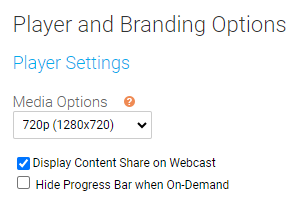
Note: If this setting is changed after the streams are connected in the Live Studio, the streams will need to be disconnected and reconnected using the Live Studio controls.
Zoom Connection Requirements
In order to connect to Zoom, you need the following in advance of the webcast:
- Confirmation that your Zoom Account has the SIP/H.323 Conference Room Connector (CRC) enabled.
- Zoom sells access to the CRC by simultaneous connections, so ensure that you have an available connection for your account for your live event, including 60 minutes of pre-event testing.
- The Meeting ID, and the password to the meeting (if applicable). Depending on your security settings, you may need to admit the Webcast into the room.
- Do not mute the connection to the Video Bridge.
- Provide the connection with full “Presenter” rights, do not add as an attendee.
- Zoom’s RTMP-based Live Streaming Service is not supported by the Webcast platform.
Help Video - Testing a Video Bridge Connection
Event hosts and presenters. You are required to test your system at least 48 hours before the event start time with the same devices and network you plan to use during the event. In this video, you’ll learn how to test your microphone, camera source, and audio output.
Help Video - Video Bridge Training for Guest Speakers
In this video you'll learn how to sign in to the event and join the Live Studio, connect your video source, and use the video bridge controls. You'll also become familiar with video bridge tips and best practices.
Help Video - Video Bridge Training for Administrators/Hosts
Event hosts and administrators. With the Video Bridge, you can broadcast your video stream from a webcam, video conferencing system (SIP/H.323), on-site encoder (RTMP), or meeting apps such as Skype for Business. In this video, you’ll learn how to connect your video source, manage other presenters, and deliver a Video Bridge event to your audience.
Video Bridge Tab Mini-View
On a Video Bridge event, when you navigate to another tab in the Live Studio (other than the Video Bridge tab), you will see a mini-view of the Video Bridge. This window is designed to allow you to preview the video at any time and quickly access the Video Bridge controls if need.
The min-view window is a fixed size and will display in the upper right of your screen by default. Click on the Video Bridge bar to minimize the mini-view window to allow easier access to the Live Studio. Click on the Video Bridge bar and drag the mini-view window if you would like to move the window to another location in the Live Studio.
If you need to quickly access the Video Bridge controls at any time while on another tab, use the full-screen button in the lower right of the mini-view. 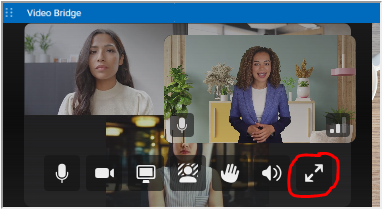
This will open the Video Bridge in a full-screen view to allow you to adjust the layout, control presenter connections or make other changes to the Video Bridge. Press the Esc button on your keyboard to exit full-screen view and return to the previous tab.
The mini-view will contain a self-view of your own video stream overlaying the primary video preview. If you would like to hide your self-view from displaying in the mini-view, hover your mouse over your video stream and click the hide self-view button. This will allow you an uninterrupted view of the primary video preview.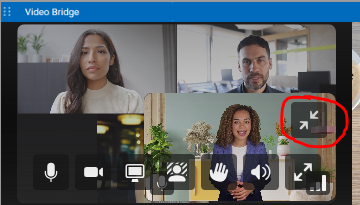
Depending on your screen resolution, it is possible the control buttons for your self-view and the primary video preview to overlap.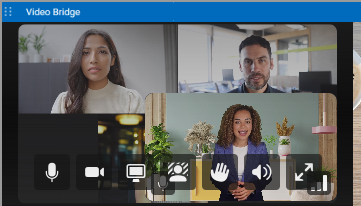
To correct this, adjust your browser zoom to decrease the zoom. Click Ctrl and - on your keyboard to zoom out. This should adjust the mini-view layout to allow you to access all controls.
The mini-view window will display whatever content you have open on the Video Bridge tab. For example, if you have the Meeting Layout options open when you switch tabs, the Meeting Layout options will display in your mini-view. 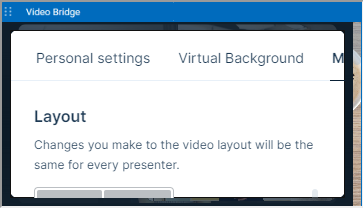
You can click in the min-view window and use your mouse, trackpad or keyboard arrow keys to scroll through the open menu to close it or save changes as needed. If you want to see the videos in your mini-view, close any open menus before you navigate to another tab.
Screen Sharing on the Video Bridge
Screen Sharing Setup
The ability to share your screen sharing with viewers is controlled using the Display Content Share on Webcast checkbox on the Player and Branding Options page of the setup. Screen sharing is automatically enabled on all Video Bridge events. Depending on the requirements for your event, screen sharing can be disabled in the event setup using this checkbox. 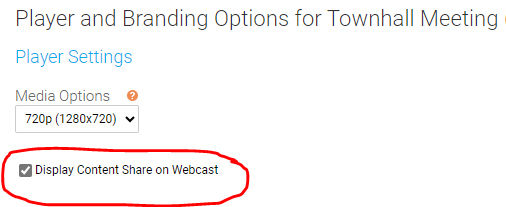
Notes:
- This setting cannot be changed once the event has started. If you need to change this setting, do so before you connect the stream in the Live Studio or disconnect the stream first before making the update.
- Screen sharing will only be disabled by default if the event is created using a template that does not have screen sharing enabled. Copied events will have screen sharing enabled by default regardless of if the original event included screen sharing.
Video Bridge Controls
At the bottom of the Video Bridge window, each presenter has buttons to control their connection. Click on the monitor icon to share your screen with viewers at any time during the event.
Note: If you do not see the option to share your screen, please make sure you are using a supported browser. Contact Support for additional help.
How to Screen Share
When sharing your screen, a pop-up window will appear allowing you to select what content you want to share. Select one of the tabs along the top: a Chrome Tab, Window (or application), or your Entire Screen.
Under the selected tab, choose one of the available options and click Share to make your screen share active to viewers.
Note: When sharing your Entire Screen or a Chrome Tab, use the "Also share system audio" toggle share your computer's audio along with your screen.
Once active, viewers will see the selected screen share application, a small window in the top right with the camera for the presenter sharing their screen, and a shared audio feed from the video bridge. Presenters should minimize their Live Studio and begin their screen share. Once complete, click Stop Sharing to end the screen share.