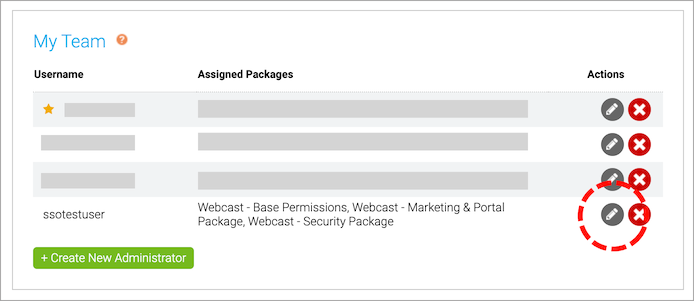Use SSO to authenticate Webcast Admin access
For added security, you can use your organization's single sign-on (SSO) to authenticate access to the Webcast Admin portal. You can require admins to sign in from your SSO login page and also allow them to sign in using their Webcast username and password.
Once enabled, your Team Manager can enable SSO for each admin and select how they'll access the Webcast Admin portal. Allow sign-in from:
- Your organization's SSO login page only; optionally, have the Webcast login offer a redirect link
- Your organization's SSO login page and the traditional Webcast login flow
The Webcast Admin login page detects SSO-enabled usernames and enforces your SSO selection. If an admin tries to sign in using their Webcast login, it either blocks their access, blocks access with a link to your SSO login page, or accepts their username and password.
Notes:
- Single sign-on requires additional setup. If you are interested in implementing SSO for your organization, please contact se@webcasts.com or your sales representative.
- Single sign-on isn't a global setting. Enable it for each admin user.
To set up SSO for a user:
- At the top of the Webcast Admin portal, click Manage Accounts.
- On the Manage Licenses page, under My Team find the admin you'd like to edit, and then under Actions, click Edit (pencil icon).
-
On the Manage Admin page, scroll to the Single Sign On section.
- Select Enable SSO Authentication and choose how to authenticate access to the Webcast Admin.
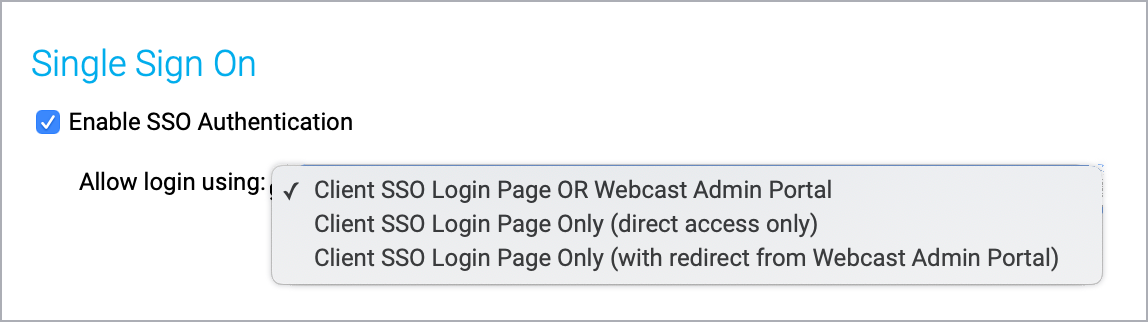
- Click Save Changes.