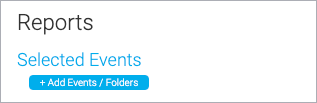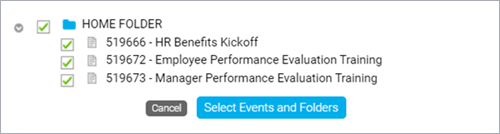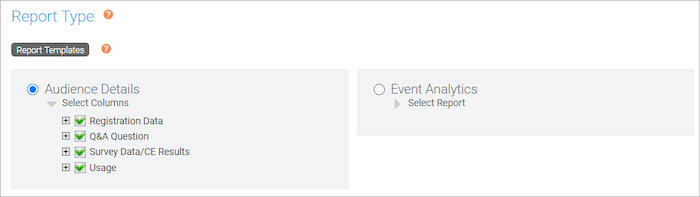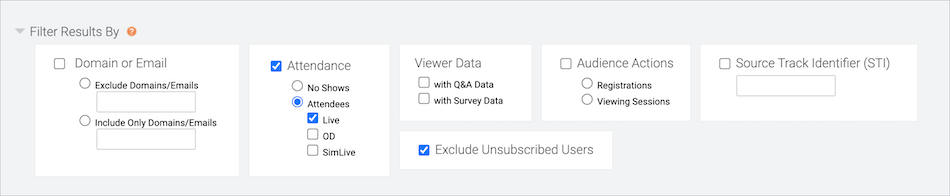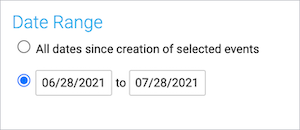Run event reports
Run detailed reports on your attendees and event analytics for one or more events. You can download reports as XLSX or CSV files, or email them to others. You can access reports at any time and up to a year after the event date. To learn more about report types and the data you can include, see What types of reports can I get on my event?
Note: Live event reporting data is available 30 minutes after the event concludes.
To run a report for one or more events:
- Sign in to the Webcast Admin portal.
- To run a report for a single event, click on an event from the My Events tab, and under the event click Reports. You can also run a report from the Event Summary tab when you edit an event.
To run a report for more than one event, click the Reports tab at the top of the page. On the Report tab, under Selected Events, click Add Events/Folders.
Select the events and then click Select Events and Folders. - On the Reports tab, under Report Type, select the report you want to run, click Select Columns, and then select data you'd like to include.
- Optional. Expand the Filter Results by section and select the criteria to filter for.
Tip: If your event registration form includes a marketing consent option, select Exclude Unsubscribed Users to get a current list of registrants who opted in to receive event emails. For more information, see Add marketing consent tracking to a registration form.
- Optional. Under Date Range, select dates to filter the report data by date.
- Click Run My Report.
The report opens in a new tab on your browser.
- At the top of the report, you can export it as an XLSX or CSV file, or send it to others by email.