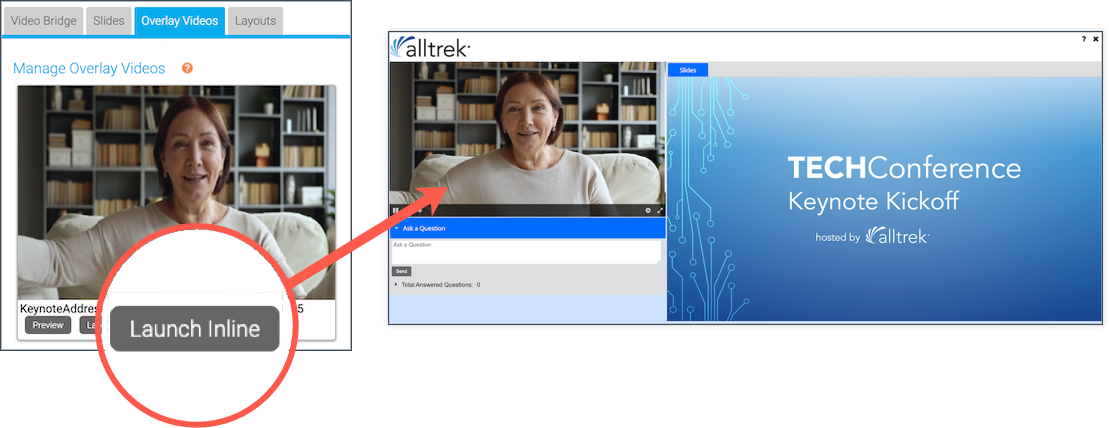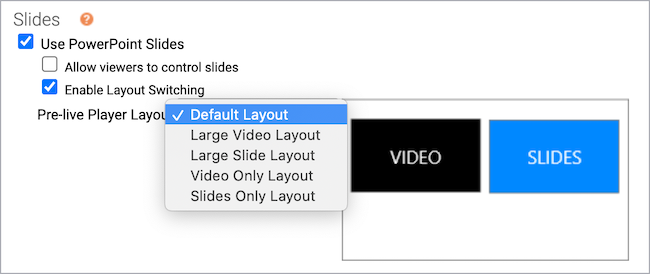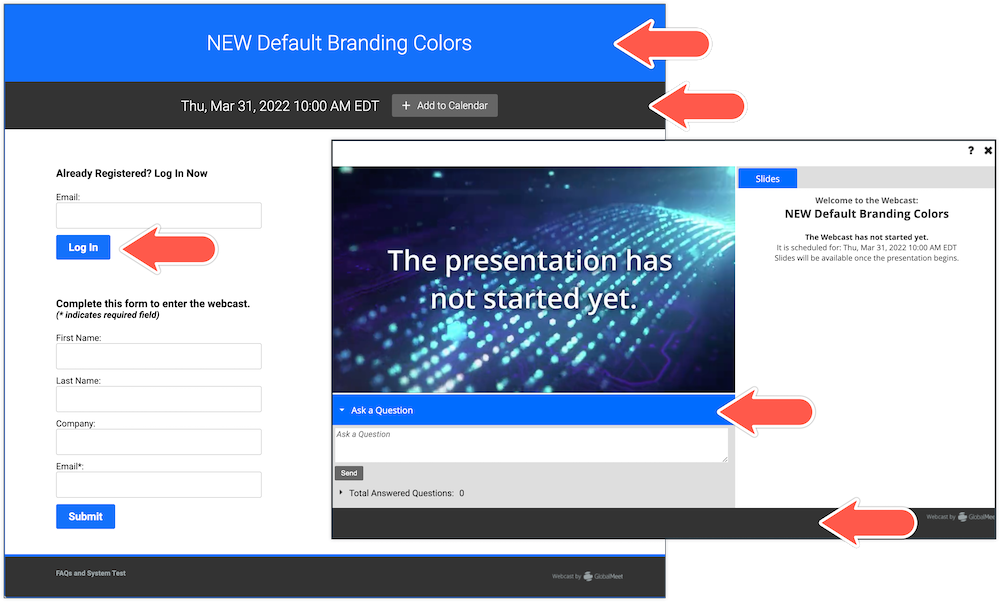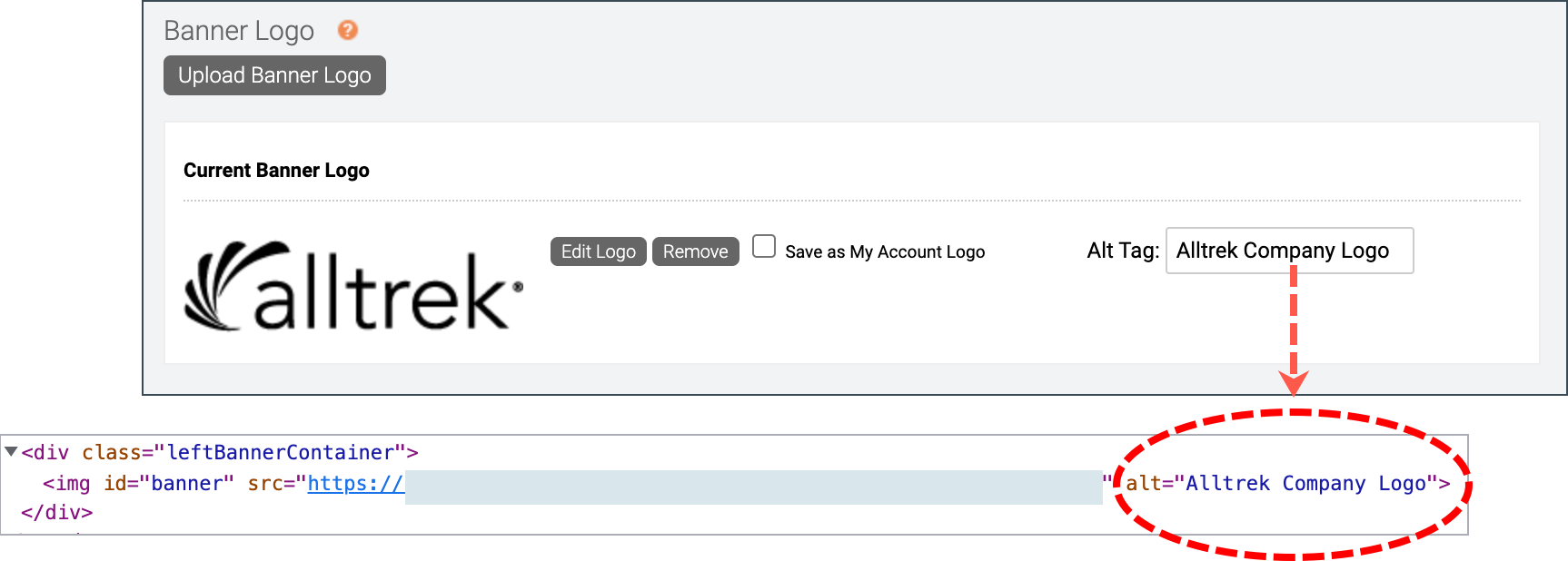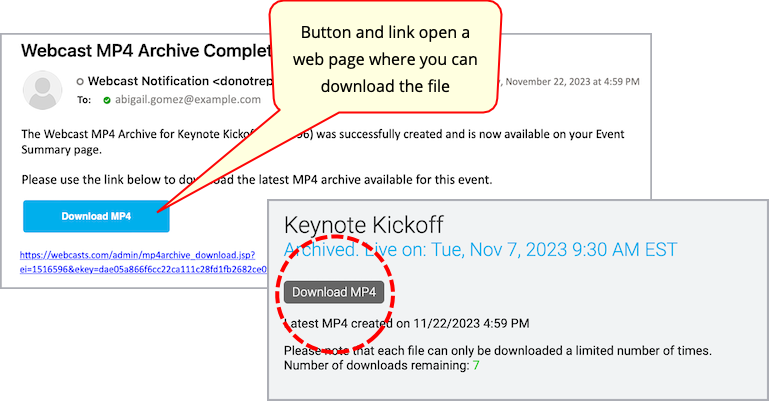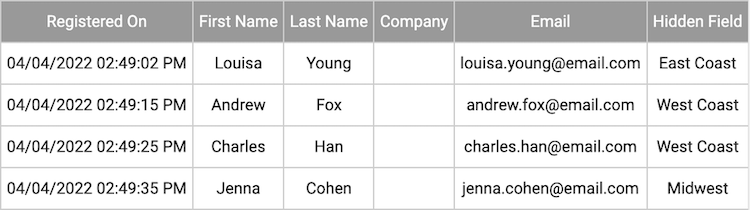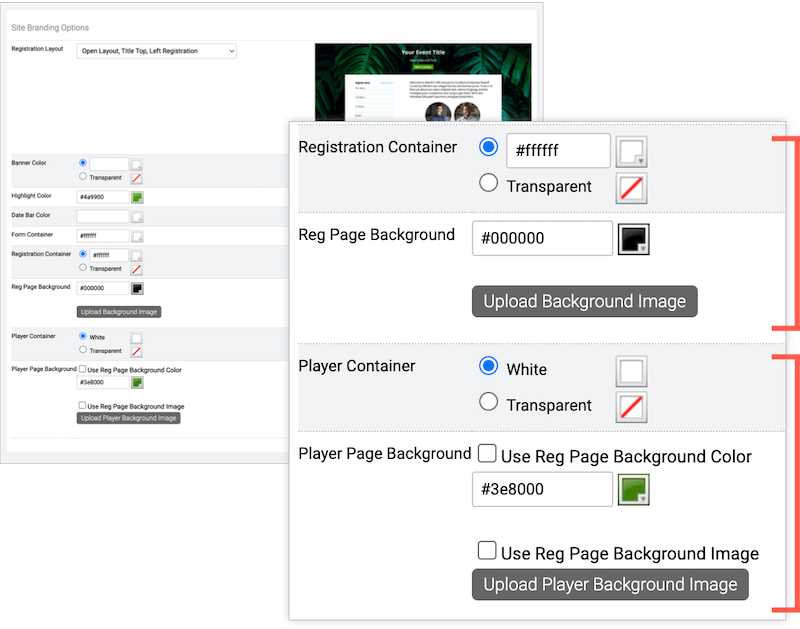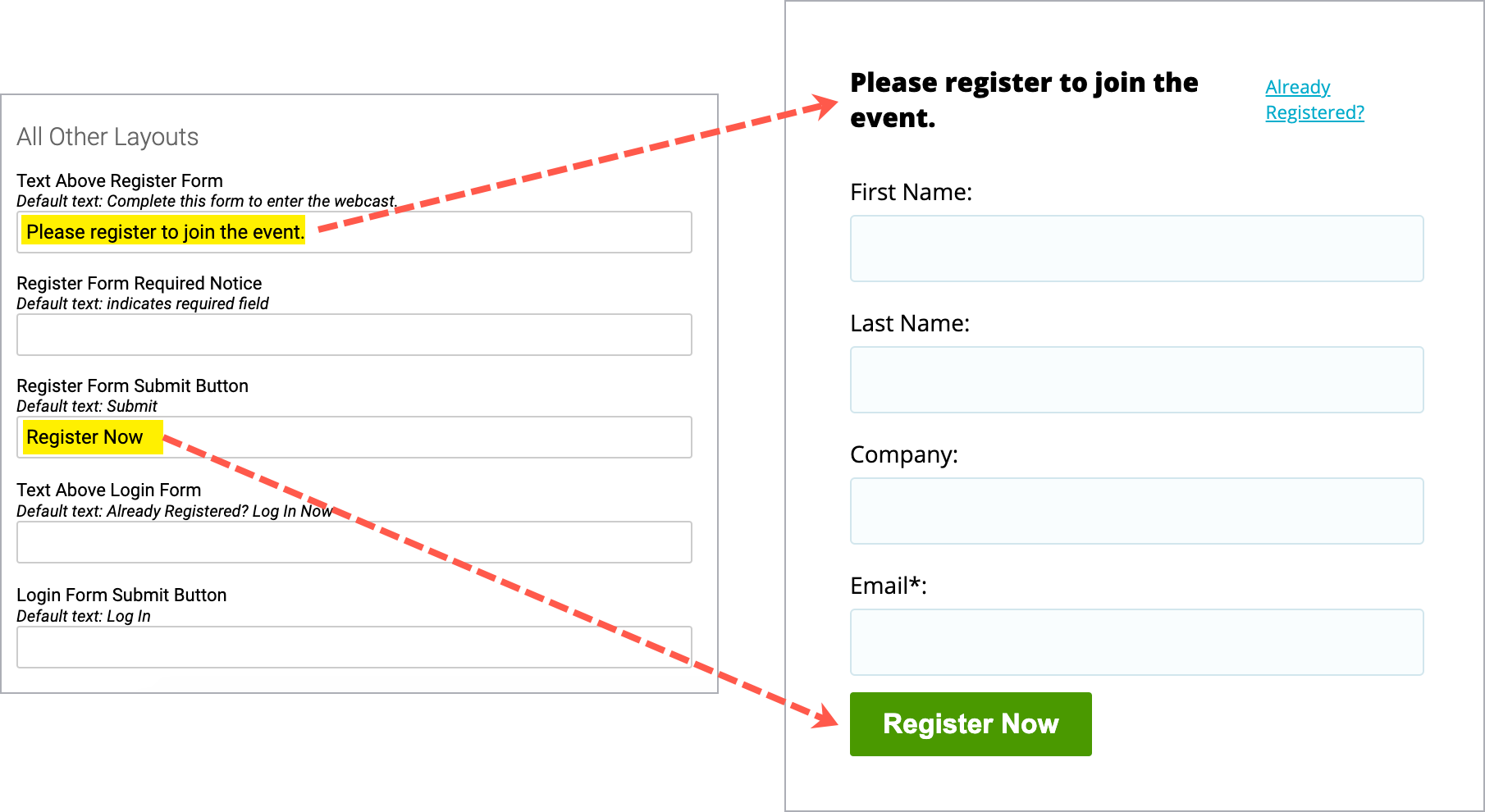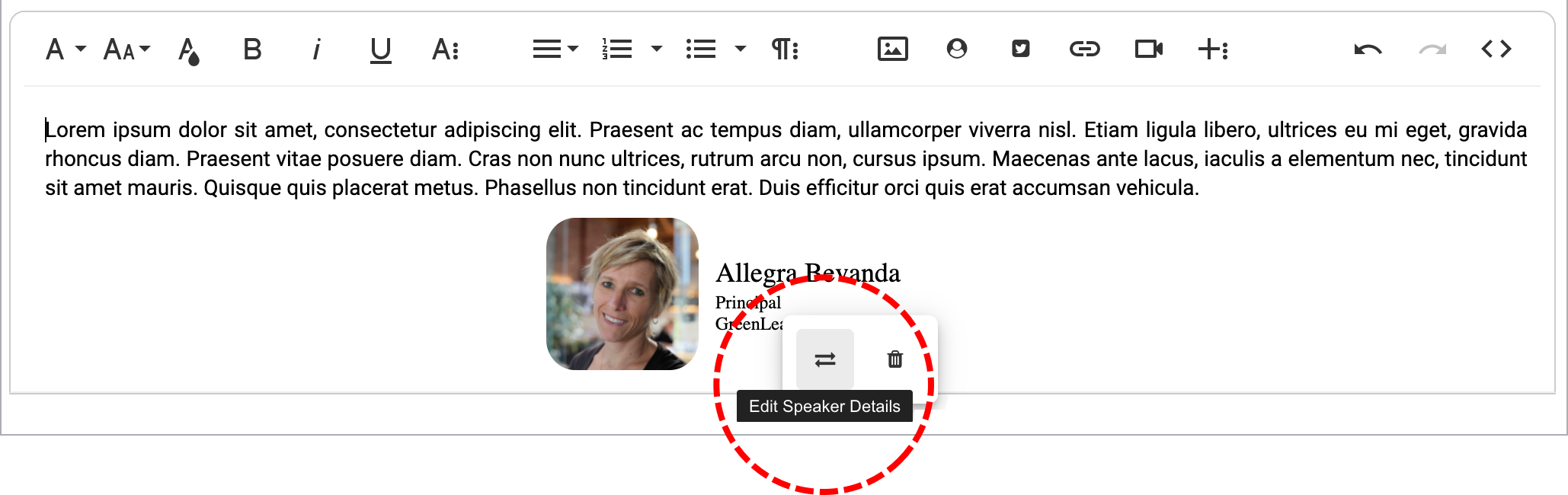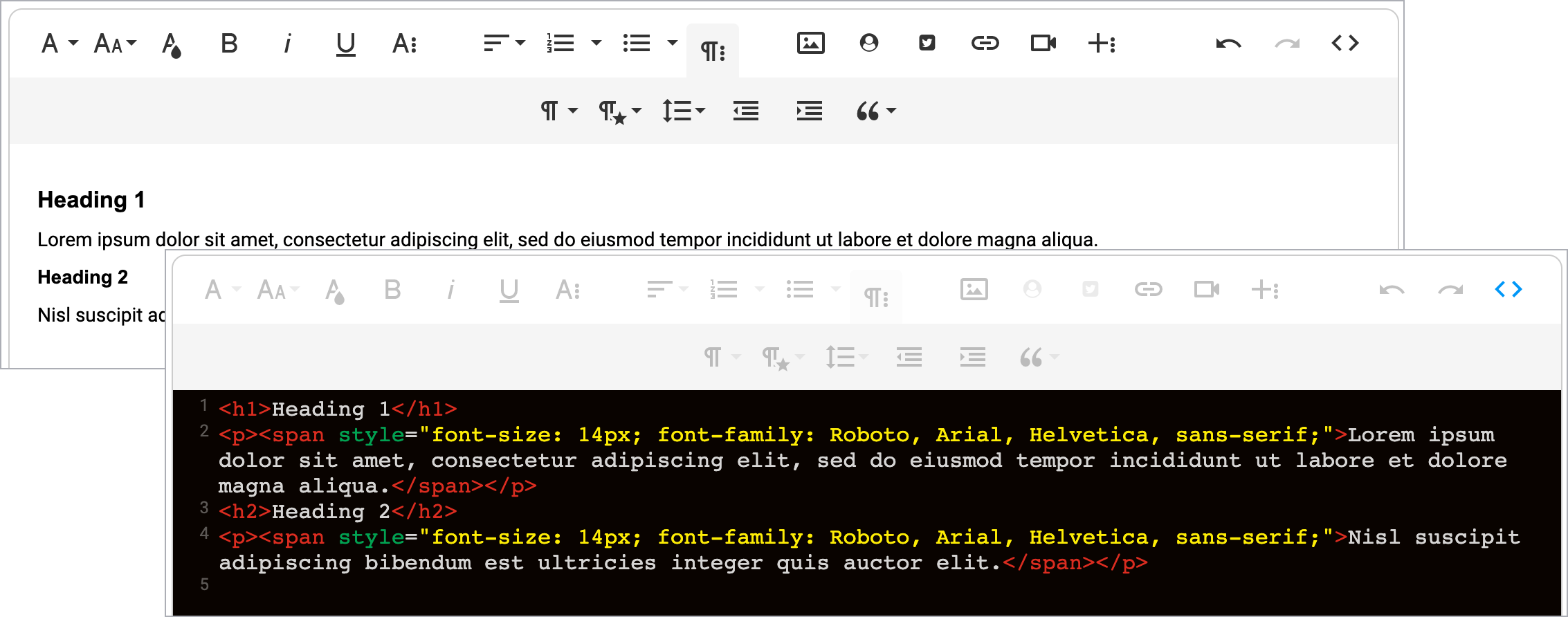Webcast 5.7 Release Notes
Released: April 9, 2022
This release introduces an option for presenting pre-recorded videos in the video player during a Live event, lets you set the pre-live player layout, updates default branding colors, and adds support for the VTT caption format. These release notes also highlight other recent changes and improvements. If you have any questions about these changes, please email us at updates@webcasts.com or contact your account representative.
Release highlights
The following updates were highlighted in release emails to our subscribers.
By request features
Note: By request features aren't automatically included in your account. If you'd like to request one of these features, submit a Webcast 5.7 Release Feature Request (opens a web form). We'll evaluate your request and reply.
Play videos inline during Live events
By request. Available for video broadcasts, but not telephone (audio) broadcasts.
In the Webcast admin portal, go to the Event Content tab and upload overlay videos. During the event, in the Live Studio go to the Overlay Videos tab, and under the thumbnail of the video you want to play, click Launch Inline.
Notes:
Set the pre-live player layout for Live events
By request. Requires slides and player layout switching.
When using player layout switching, you can choose the pre-live player layout - Slides Only, Video Only, and varied sizes of Video + Slides. Attendees see your selected layout while they wait for the event to begin, and it still is set when the event starts.
On the Player & Branding tab, select Use PowerPoint Slides and Enable Layout Switching, then select the pre-live player layout.
VTT caption files for On-Demand events
By request. Available for video broadcasts, but not telephone (audio) broadcasts.
This release adds support for timed caption files in VTT file format. This format provides for a more immersive experience with subtitles shown inline with the video. One caption file per event. To upload a timed caption file, go to the Event Content tab and Under Optional Content, expand the Add Closed Captions section and click Upload Captions.
Note: This format is not supported on iOS devices (users cannot access the subtitles).
Accessibility updates
- Updated default branding colors. To improve visual contrast and readability, the default branding colors are deeper blues and grays. These changes include the event title and date bars (bar layouts), buttons, and player tabs.
- Add alt tags to banner logos. Player & Branding > Branding Options. When you add a left or right banner logo, now you can define the alt text that is read by screen readers. Previously, event setup filled in "logo" as the alt text.
Faster access to MP4 archives
We've added a shortcut link to MP4 notification emails that lets you download the file securely from a web page. The file can be downloaded from the link a total of 10 times. Once the download limit has been reached, go to the Webcast Admin portal and download the file from the Event Summary.
Added tracking for server-side registration
- You can pass multiple values in the parameter, up to 500 characters. Use the pipe symbol (%7C) to separate them.
- Use URL-encoded characters for spaces (%20), pipe (%7C), and other special characters. For example:
&tp_hidden=Value1%7CValue2
In the following example, we used the tp_hidden parameter to populate the region where an attendee lives. The Hidden Field column in the report shows the values.
Other new features and enhancements
- We updated the minimum supported browser versions; for Live Studio or to attend a webcast, you need:
- Google Chrome 88 and newer
- Microsoft Edge 88 and newer
- Mozilla Firefox 85 and newer. Firefox does not support screen sharing for 720p video bridge events.
- Safari 14 and newer. For attendees, telephone (audio) broadcasts, and encoder broadcasts.
- Live events. Pre-recorded videos are now transcoded and presented using adaptive bit rate (ABR) streaming, for an improved viewing experience regardless of attendees' bandwidth.
Webcast Admin portal and event setup
- Player & Branding > Advanced Branding > Site Branding Options. We moved the Player Container section below Reg Page Background and grouped settings for registration pages and the player window.
- Player & Branding > Advanced Branding > Site Branding Options. We updated the preview images for bar layouts to show the new branding colors.
- Multi-language support. Language templates now include translations of all standard registration fields. To request translated templates for event setup, contact your account representative.
- We've added support for the following third-party apps:
- Google - google.com is whitelisted for embedding and linking to Google Drive files.
- KUDO ( https://kudoway.com ). Like Interprefy, KUDO streams real-time interpretation to your events.
- Survey Planet ( https://surveyplanet.com ). Add surveys to your event.
- Wordly ( https://www.wordly.ai ). AI-powered automated captioning service.
Reporting
- Registration reports. In Registration Data > Standard Registration, the IP Address option is now set to Off by default, which hides the registrant's IP address in reports. To include the IP address, under Standard Registration select IP Address.
- Telephone broadcasts. The System Usage report no longer includes the Video Size column for telephone (audio) events.
- API audience details reports now include these fields: Unsubscribed, Registration IP Address, Referrer, CE Pass/Fail, and Certificate Link.
Bug fixes
Fixes for event and portal setup issues
- Open layout issues:
- Registration page. On Manage Event access, if you set Registration to Closed, but left Login set to Open, returning registrants couldn't log in (the login field wasn't available). Fixed. The Already registered? link is now displayed.
- Landing page labels on Open layouts. Fixed an issue where the Register Form Submit Button (in All Other Layouts) was ignored if there was text entered in the Register Form Header and Submit Button field in the Bar Layout with Popup Registration section.
- Language templates. German translation. Corrected the translation for "The Webcast has not started yet." It now reads, "Der Webcast hat noch nicht begonnen."
- Editor. Event Content > Player Footer and Portal > Manage Segments > Segment Details. If there are speaker details in the player footer or a portal segment, when you edited the speaker details element, all other text in the footer or segment was removed.
- WYSIWYG editor. The source code view < > is easier to read. It has a larger, monospaced font, a dark background, line numbers, and uses colors to highlight HTML coding.
- Portal issues:
- Portals > Manage Segments. Fixed an issue where if segments were assigned to a category and then you hid the category, the segment's category was set to blank (as expected), but you couldn't save changes.
- Enhanced portals. If you had a registration page background image and background color (Branding & Communication > Advanced Branding) and set a custom tab to display first (Portal Content > Add Custom Portal Tabs, you set its order to 0), other custom tabs would show the background color, not the background image.
Bug fixes
- Automated Transcript > Generated key phrases. Note: This capability was removed in a previous release. Fixed an issue where you couldn't edit previously-generated key phrases.
- Survey Summary reports now properly show post-event survey data from Live, On-Demand, and Simulated Live events. In some situations, attendees would leave an event during the pre-live or pre-Simulated Live part of the event and be prompted to complete the post-event survey. That invalid survey data is no longer included in reports.
- Event Management API > Create event. The API now properly escapes punctuation and special characters. This fixes an issue where an event was created with a double-quote in the title and attendees could not access the event (the event window would not load).
- Registration API. Webcast now blocks server-side registrations sent to expired and deleted events.