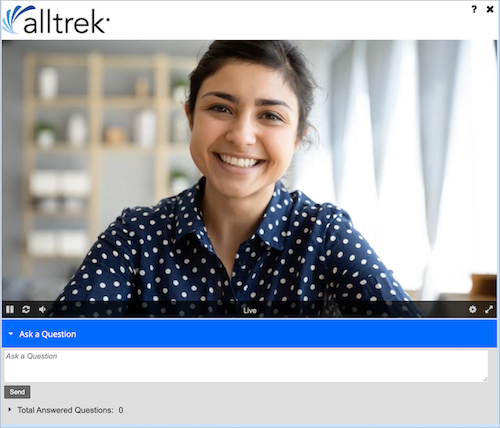Change the event window layout during a live event
During a Live event, you can change the layout of the event window that the audience sees to feature different content. The available layouts depend on the type of broadcast (video or audio) and player size you selected in the event setup.
Note: Before the event begins, go to the Player & Branding tab, and under Player Layouts, select Enable Layout Switching. To learn more, see Enable layout switching for an event.
To change the event window layout:
- Join the Live Studio.
- In the Live Studio, click the Layouts tab.
- The available layouts are displayed and the name of the layout that is being shown to attendees is highlighted in green. To change the layout, click another one.
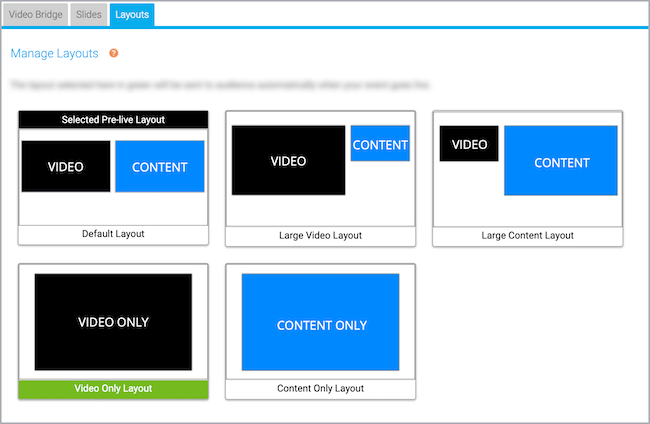
The layout is displayed to attendees.