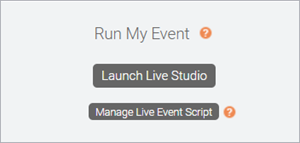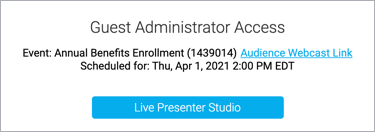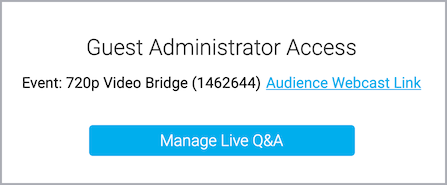Join the Live Studio
To moderate or present at a live event, enter the Live Studio and connect your audio or video. The Live Studio has controls for presenting slides, playing videos and other content, managing Q&A, and more.
The way you join the Live Studio depends on whether you have a webcasting account or whether you were invited to be a presenter or assist with Q&A.
Join as a moderator
If you have a webcasting account, sign in to the Webcast Admin portal and in the My Events list, click Edit to open the Live event. On the Event Summary tab, under Run My Event, click Launch Live Studio.
Join as a presenter
If you were invited to present at the event, you should have received an email with login details and a link to the Guest Admin Access site. Click the link and enter your information or credentials to sign in, and then click Live Presenter Studio.
Join as a Q&A manager
If you were invited to manage audience questions at the event, you should have received an email with login details and a link to the Guest Admin Access site. Click the link and enter your information or credentials to sign in, and then click Manage Live Q&A.