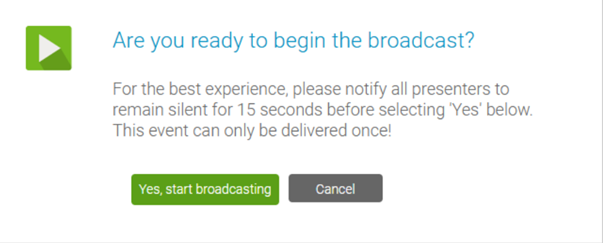Help Video - Video Bridge Training for Guest Speakers
With the Video Bridge, you can broadcast your video stream from a webcam, video conferencing system (SIP/H.323), on-site encoder (RTMP), or meeting apps such as Skype for Business. In this video, Guest Presenters will learn how to connect and share their camera and microphone on the Video Bridge.
Event Start Procedure
To ensure a seamless start to your event, we recommend following the steps below:
- During pre-live procedures, streams are connected and previewed well before the event is set to start.
- Once an event is connected by the host and is in Stand By mode, recording will begin.
- The yellow Stand By indicator at the top of the Live Studio says REC and, upon hovering, shows the following message: "The server is connected and recording but any Audio or Video captured in 'Stand By' mode will NOT be broadcast to your audience or be made available in the automated event archive."
- The event host should instruct presenters to each silently count down from 15. At 0, the host will click Start Webcast (and then click Yes, start broadcasting in the confirmation message) to begin the presentation.
- Presenters can begin speaking once they see the On Air indicator at the top of the Live Studio turn green.