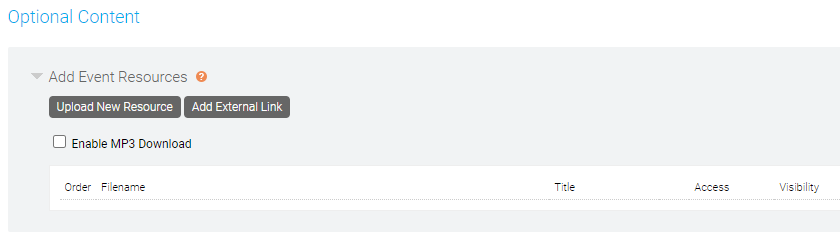Add content download or external links
Use the Event Resources option to share supplemental files or links with your audience. This is commonly used to add files such as PDFs, Word documents, Excel spreadsheets, PowerPoint decks, and more.
Setup
To upload a file, click Upload New Resource. Click Choose File to select the file and use the Document Title field to enter a name that will be visible to your audience. To allow the file to be shared outside the event, select Make Shareable.
By default, files uploaded as Event Resources are only accessible to viewer from within the webcast player. If a file is set to Make Shareable, click Edit Access to access a URL for the uploaded file, which can be used to share that Event Resources outside of the webcast player.
To include a link for viewers to access in the Event Resources, click Add External Link. In the URL field, enter the link to share with your audience. In the Title field, enter a name that will be visible to your audience. Note: A secure https URL is required.
If you broadcast your event by phone, select Enable MP3 Download to allow the audience to download the event audio.
Once uploaded, you can rename, reorder, and remove Event Resources. To update the file sharing settings, click Edit Access.
Accessing Event Resources
Event Resources are accessible to viewers under the the Event Resources tab of the webcast player, which is located below the video or headshot window for the event.
Presenter will not be able to view or access the Event Resources in the Live Studio.
Best Practices
- Each file can be up to 500 MB.
- Supported file types include: BMP, CSV, DOC, DOCX, DOT, DOTX, GIF, HTM, HTML, JPEG, JPG, MP3, PDF, PNG, PPT, PPTX, POTX, PPS, PPSX, RTF, SLDX, TXT, XLS, XLSX, XLTX.