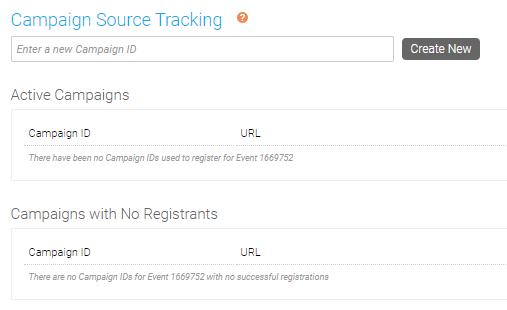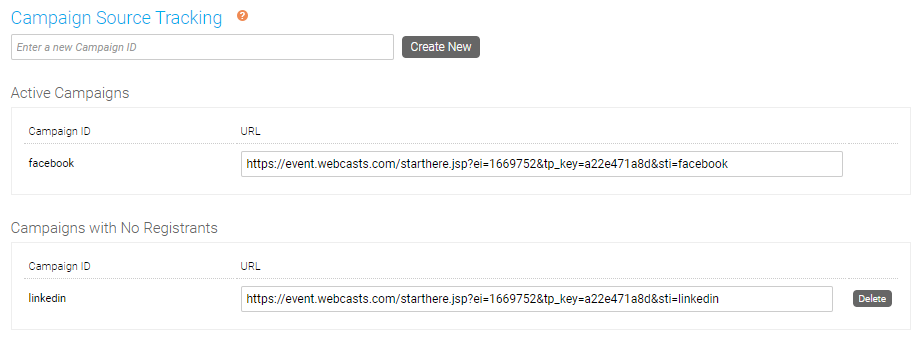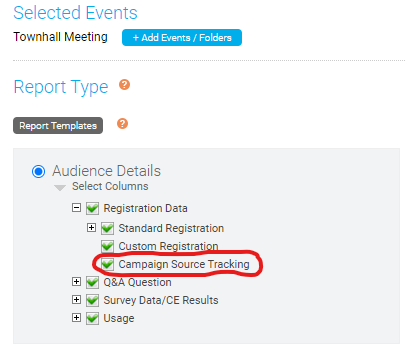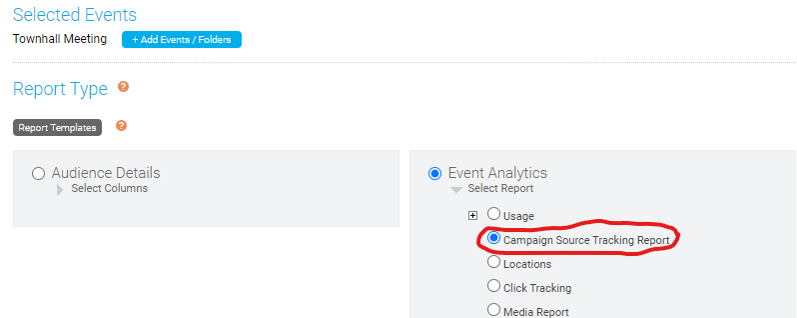Create unique links to track registrations from different sources
Campaign Source Tracking is feature that is used to create a unique URL for each location your event will be marketed. These links can be promoted in each location to allow you to track registrations.
Link Setup
This feature is located on the Email & Marketing page of the setup. Start by entering a name for the Campaign ID (i.e. facebook, linkedin, etc.) in the text field. Click Create New to generate a unique link for the Campaign ID.
A unique Event URL will be created (i.e. https://event.webcasts.com/starthere.jsp?ei=XXXXXXX&tp_key=6a60b4e5ff&sti=facebook) for this Campaign ID and listed under Campaigns with No Registrants.
Reporting
Campaign ID registration data can be accessed on the individual viewer level or on the event as a whole in the Reports.
To access Campaign IDs for individual registrants, enable the Campaign Source Tracking field under the Registration Data section of the Audience Details report. This will include a column in the reports to display the Campaign ID.
To access total Campaign IDs on the event level, select the Campaign Source Tracking Report under the Event Analytics section. This will include a pie chart with total registrations from each Campaign ID. The percentage of registrations from each source will also be displayed in this report.