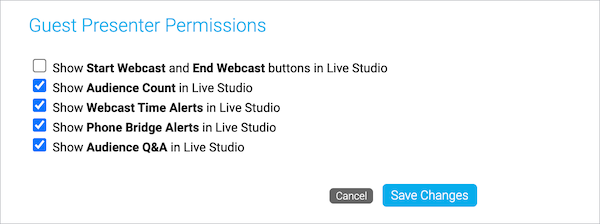Limit presenter actions in the Live Studio
Control what your presenters see and what they can interact with in the Live Studio during the event. By default, all presenters can see the:
- Start Webcast and End Webcast buttons
- Audience count and audience list
- Webcast time alerts when the event is about to end
- Phone bridge alerts
- Q&A queue
You can hide the buttons, audience counter, alerts, and the Manage Q&A section for all presenters at any time.
Note: To prevent presenters from accidentally starting or ending the event, we recommend hiding the Start Webcast and End Webcast buttons.
To limit presenter actions:
- Sign in to the Webcast Admin portal and edit the event.
- On the Event Summary tab, next to the Guest Administrators section, click Set Guest Admin Permissions.
- In the Guest Presenter Permissions window, clear the check boxes next to the buttons, alerts, or areas you don't want presenters to have access to.
- Click Save Changes.