Create and schedule a Live event
Live events are broadcast live at the date and time you schedule. When setting up a Live event, choose how presenters will speak to the audience (on- or off-camera), the length of the event, and the maximum number of attendees allowed.
Note: The event can be from 30 minutes to 8 hours long and can be scheduled at any 5-minute interval on the hour (9:00, 9:05, 9:10, etc.).
To schedule a Live event:
- In the Webcast Admin portal, at the top of the page, click + Create New Event.

- On the Event Settings tab, enter the event name.
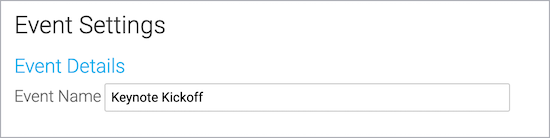
- Next to Event Type, select Live with Archive.
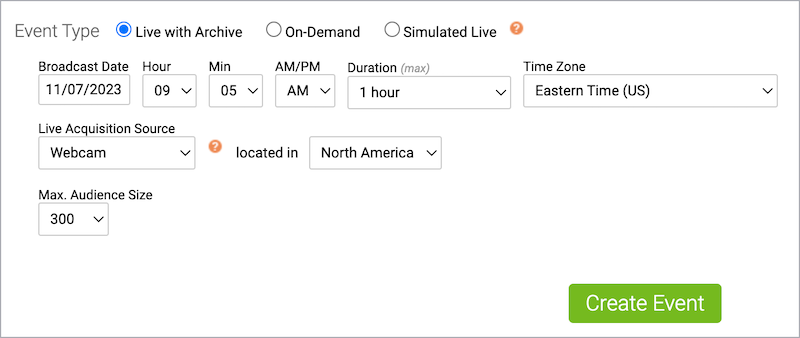
- Select the event date and time, duration, and time zone.
- For the Live Acquisition Source, select how presenters will broadcast on the day of the event. If you're broadcasting audio only, select Telephone. If presenters will broadcast live video, select Webcam, Video Bridge, or another source, and then select the location you'll be broadcasting from.
- For Max. Audience Size, select the number of people you expect to attend the event. Access will be limited to this number of simultaneous live viewers.
- Once the event details are complete, at the bottom of the Event Settings tab, click Create Event to proceed with the setup process.